Batch Applications
The Batch Applications page allows employers and consultants to load applications in bulk using a CSV import process. The file import evaluates each record for completion and accuracy. After validation, successful and draft records are entered into the system and Certification Numbers are assigned to each record.
Navigation
If your company wants to enter applications in a batch file electronically, perform the following steps to navigate to the Batch Applications page:
- For new users (without electronic accounts and not associated to a Consultant Company), apply for an electronic account and associate your account to the Consultant company at your state’s Production website listed below:
- Arizona: https://wotc.azdes.gov
- Delaware: https://certlink.delaware.gov
- Illinois: https://illinoiswotc.com
- Kansas: https://kansaswotc.com
- Maine: https://wotc.maine.gov
- After you receive confirmation of the account’s creation and have associated your account to your Consultant, continue to the next step.
- Log in to the Production site (using the address provided).
- In the left menu, under Applications, select Batch Applications. The Batch Applications page displays.
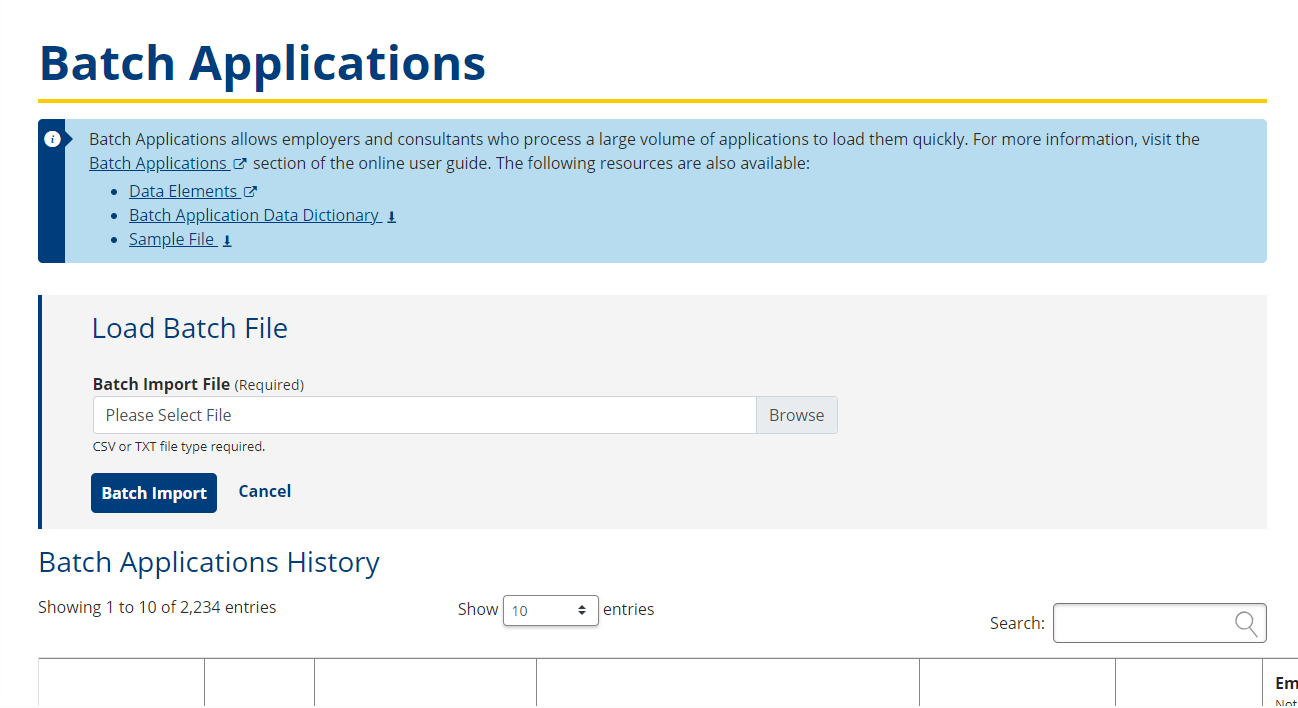
Batch File Statuses
When you use the batch application import process, the file changes its status. More detail on these statuses is provided below.
-
Validating
- The system is validating the batch applications file records for completion and accuracy.
- Records must go through initial validation and then be confirmed by the user before they are entered into the system.
-
Ready to Process
- The batch file has completed validation for completion and accuracy.
- After reviewing the Batch Applications Detail, the user submits the file for processing by selecting Confirm Batch Import or cancels the import by selecting Cancel Batch Import.
-
Processing
- The user selected Confirm Batch Import, but the system is still processing the records.
-
Complete
- All of the records in the batch applications file have been processed and have their own record status.
- Records that are complete and accurate are in Submitted status.
- Records that are incomplete are in Employer Draft status.
- Records with errors that prevented their upload are listed as Unsuccessful status and are not loaded into the system.
- All of the records in the batch applications file have been processed and have their own record status.
-
Error
- The error status indicates there was an error in the file formatting and the file was not validated.
Import a new Batch File
- On the Batch Applications page there are links to several pages and documents which may help you when completing the Batch Application process:
- Data Elements provides a searchable list of possible values that are customized to your company.
- Batch Upload Data Dictionary is a file download that defines formatting constraints and validations for each of the fields in the import file.
- Sample File is a file download that gives an example of a properly formatted file.
- Select Browse on the Batch Applications page and locate your batch import file on your local system.
- Select the file you are uploading, then select Batch Import to upload your document. The file is parsed and evaluated for errors. No application records are imported into the system at this point. While the file is being evaluated, it is listed with a Validating status. Once the validation is complete, the file switches to a Ready to Process status.
- The Batch Application Detail page loads the findings of the validation process. This page is available at any time by selecting View Detail under Batch Applications History on the Batch Applications page. The Batch Applications Detail page gives the user the chance to see the import status and any errors found in each application record prior to the actual import into the system.
- For more information on viewing the history of your batch import applications, go to Batch Applications File History.
- The top section of the Batch Applications Detail page displays the following values:
- File Name of the file used in the submission.
- Date the file was uploaded.
- Batch File Status is the overall status of the entire batch file import.
- Record status counts display the number of records in each status out of the total number of records validated/processed.
- Submitted: This status refers to the number of records that had zero errors. They have an application status of Submitted once the file is confirmed and is ready for WOTC staff to review.
- Employer Draft: This status refers to the number of records that had errors but were complete enough to load into the system. They have an application status of Employer Draft once the file is confirmed and they must be completed before they are submitted to WOTC staff for review.
- Unsuccessful: This status refers to the number of records that have significant errors that prevented them from loading. These records are not entered into the system after the file is confirmed.
- A table in the lower section of the Batch Applications Detail page displays record details for every record in the file that was imported, including the following values:
- Row Number is the sequential row from the file.
- Error Message is the identified error from the validation process.
- Field Name is the name of the field referenced with the identified error.
- Severity lists the identified level of severity for the error. The severity levels are Info, Warning, and Error.
- Info indicates this message is for information only and does not stop the processing of the file.
- Warning indicates that the error listed allows the file to be saved, but the application is placed in a status of Employer Draft.
- Error indicates that the error listed prevents the file from being saved and the application is not assigned a status.
- Row Descriptors help to identify an applicant’s name, a reference number related to the Field Name, and the application status based on the severity level listed.
- Applicant Name lists the name of the individual on the application.
- Reference Number indicates the number assigned by the user on the file submitted.
- Status shows the current status of the application.
- If you are satisfied with the completeness of your file, select Confirm Batch Import to finalize the submission of the application records. The file status updates to Processing while the file goes through the final submission process. After processing is complete, the batch file status updates to Complete.
- If you need to make corrections to the file before confirming the batch import, select Cancel Batch Import to remove the batch file from the Batch Applications History. Canceling the batch import prevents the file from being loaded.
- Select Back to History to return to the Batch Applications page.
Batch Applications File History
The Batch Applications History section of the Batch Applications page displays previously imported files. The file history includes information on each of the batch files, their status, the number of records and how many applications fall under which status, and the number of errors found in the batch file.
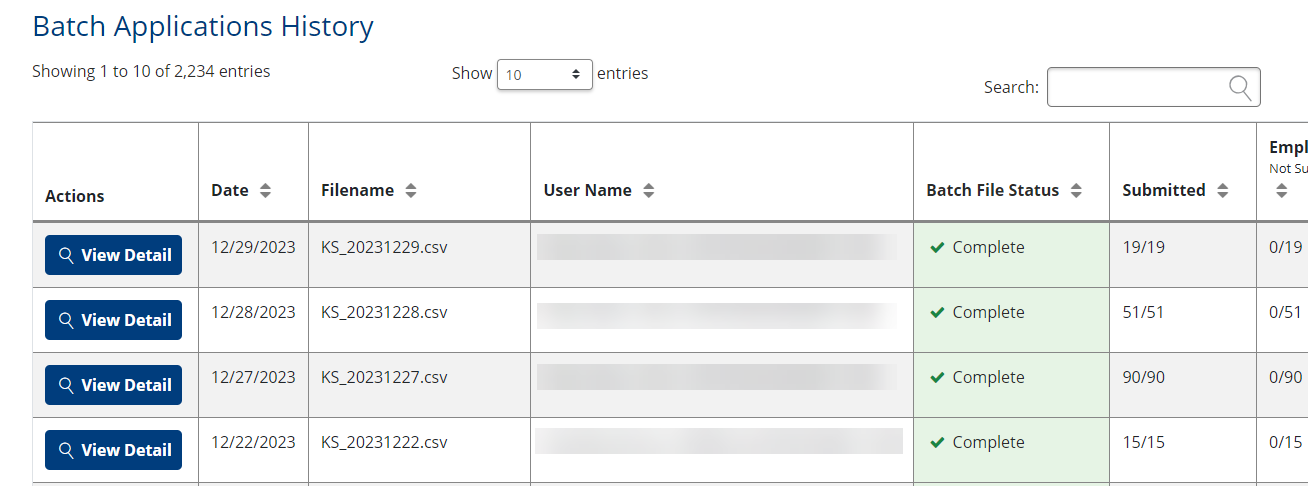
Select View Detail under the first column to go to the Batch Applications Detail page for a specific batch file.
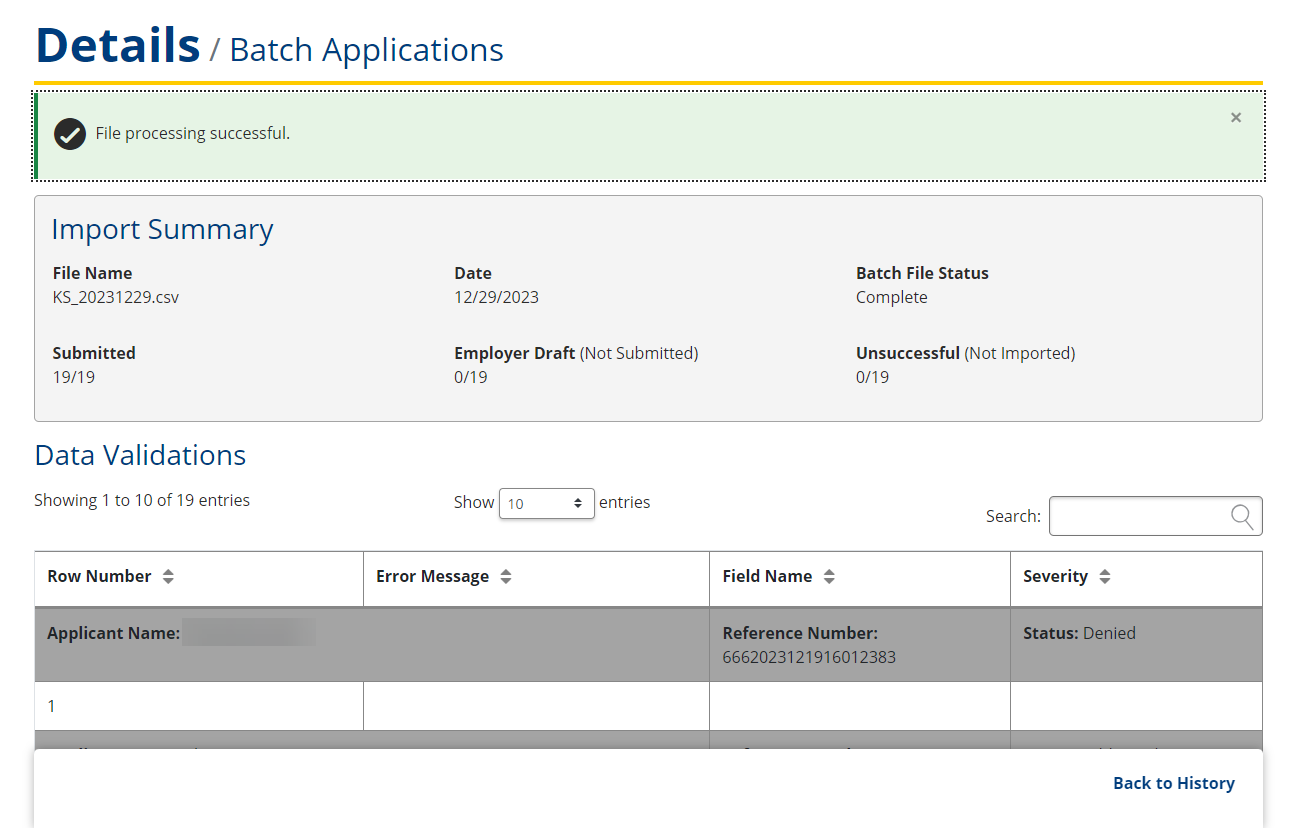
- The Date listed refers to the date the file was uploaded.
- The Filename refers to the name of the file that was uploaded.
- Batch File Status is the overall status of the file that was uploaded. For information on the meaning of these statuses, go to Batch File Statuses for more information.
- Submitted, Employer Draft, and Unsuccessful are the three statuses records are categorized under. Each of these columns show the number of records from that batch file listed as Submitted, Employer Draft, or Unsuccessful. These are explained in detail under Import a new Batch File.
- Errors refers to the number of errors found overall within the batch file.
Batch Import File
Batch import files must be submitted in CSV (comma separated values) or text file format.
A header record listing the data element names is required in the batch import file. The order of the header columns does not matter, only that the application data column order exactly matches the header column order. Each application record must also contain the same number of columns as the header row. Any data column without a value should leave the column blank.
For text files the “string” data type columns should be delimited with double quotes unless there is no column value; then it should be blank. In the following example, the “MI” and “Suffix” for “Jane Smith” have no value and thus are blank and the “MI” column has no value for Jane or James Smith (“Jane”,,”Smith”) or (“James”,,”Smith”).
Batch Import File example:
...,EmployerFEIN,FirstName,MiddleInitial,LastName,NameSuffix,SSN,...
...,”122960599”,”Jane”,,”Smith”,,”511010004”,...
...,”122960599”,”James”,,”Smith”,”Jr”,”511010005”,...